If you’re a video editor shopping for a MacBook, you probably already know they’re some of the best laptops on the market for creative work. But with so many models, chips, and configurations, it can be hard to know which one is actually right for you.
In this guide, we start with quick recommendations for every type of video editor, then dive deeper into why each pick might be right for you.
Quick recommendations
| Best for | Recommendation | Why we picked it |
| Budget | 15-Inch MacBook Air (M3) | For light 1080p and casual 4K editing. Great for students and social creators. |
| Budget (runner up) | MacBook Pro with M1 Pro (2020) | Still a fantastic used option for serious editing on a budget. |
| Most editors | 14-Inch MacBook Pro (M4) | The sweet spot for price, performance, and portability. Handles 4K+ timelines easily. |
| On-the-go power | 14-Inch MacBook Air (M4) | Lighter and cheaper than MacBook Pro, but still powerful enough for most workflows. |
| Heavy editing & color | 16-Inch MacBook Pro (M4 Pro or M4 Max) | Bigger screen, better thermals, and ideal for long timelines, multicam projects, and color grading. |
| VFX & 8K | 16-Inch MacBook Pro (M4 Max, maxed out) | For pro editors handling massive files, effects, and simultaneous tasks. |
What to look for in a video editing MacBook

Before we get into the detailed picks, here’s what actually matters for video editing:
- Processor (CPU & GPU): Video editing is demanding. A faster chip will help you render and export faster and scrub through footage more smoothly. Apple’s M-series chips handle most editing tasks well, but the Pro and Max chips offer significantly more power.
- RAM (memory): 16GB is the minimum for 4K editing. If you work with longer videos, multicam setups, or heavier effects, 32GB or more is worth the upgrade.
- Storage: Video files eat storage. 512GB is the minimum you want, but we actually recommend getting an external SSD (like the 1TB SanDisk Extreme Portable) instead of paying Apple’s upgrade pricing.
- Display: A great display matters for color grading and overall quality of work. The MacBook Pro’s XDR display is the gold standard, but even the MacBook Air screens are excellent for most workflows. If crisp color really matters to you, pay the extra for the Nano-texture display. You’ll get sharper colors, and glare reduction for working in sunny areas.
- Ports: Look for SD card slots, HDMI, and multiple Thunderbolt ports. Otherwise, you’ll end up carrying a bag full of dongles.
- Battery life: All current MacBooks have excellent battery life, but the Air and Pro lines trade off weight vs. endurance. If you travel a lot, battery life matters.
- Portability: Editing on the go? 13″ or 14″ strikes a great balance between power and portability. But if you need screen real estate, the 15″ or 16″ is worth the weight.
With that in mind, let’s dive into the details of each pick and why we chose them.
Budget option: 15-Inch MacBook Air (M3)
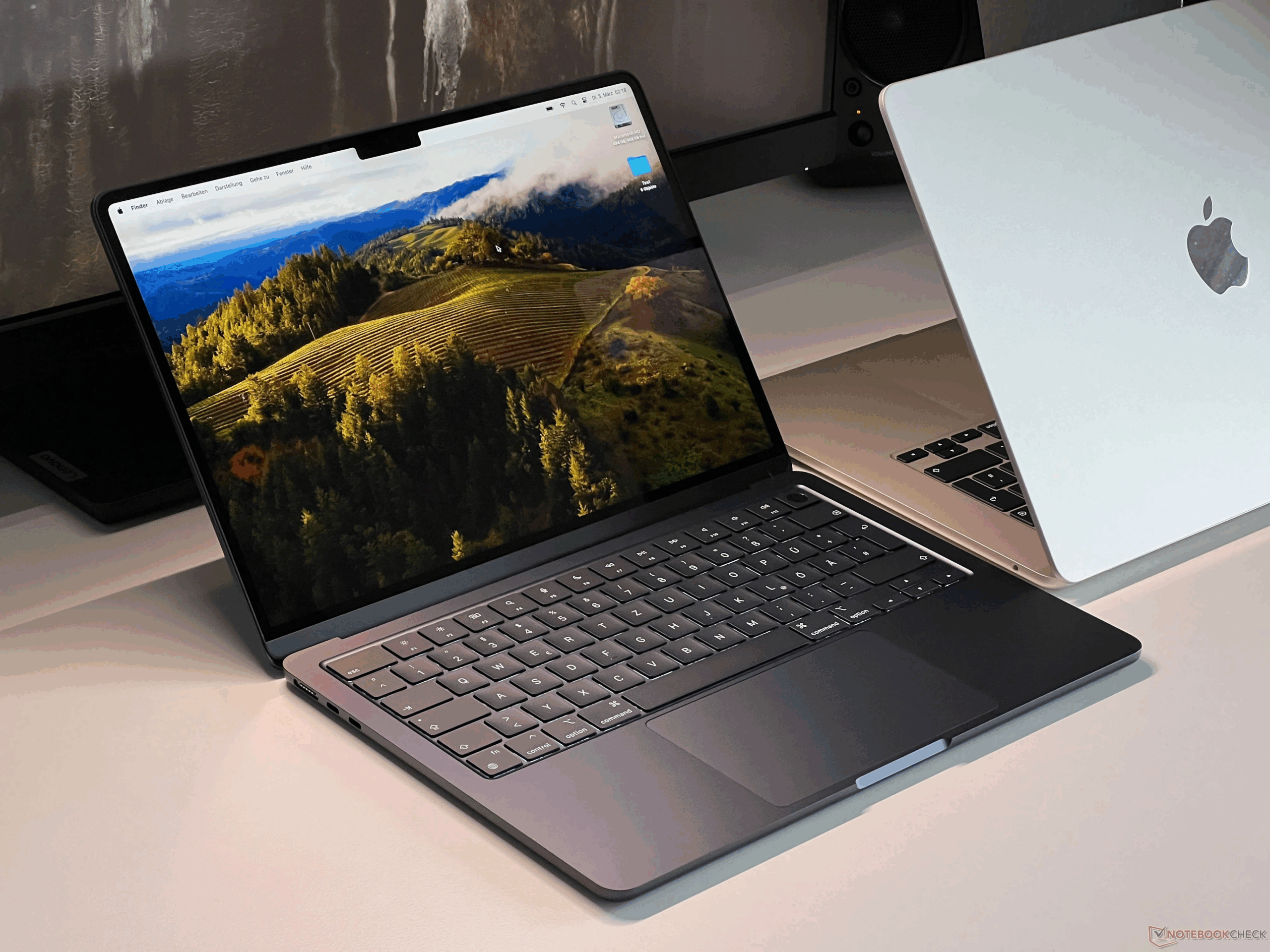
- Chip: M3 (8-core CPU, 10-core GPU)
- RAM: 8GB (upgrade to 16GB recommended)
- Storage: 256GB base (upgrade to 512GB or use external SSD recommended)
- Display: Liquid Retina
- Battery: Up to 18 hours
- Ports: 2x Thunderbolt/USB-C, MagSafe, 3.5mm headphone jack
Why it’s good: If you’re editing short videos, vlogs, or YouTube content in 1080p or light 4K, the MacBook Air handles it well. It’s thin, silent (fanless), and has great battery life. The 15-inch screen gives you more room to edit comfortably.
Pro tip: Skip the 13-inch version unless you’re really tight on budget. Most editors find it too cramped.
Who it’s for: Students, social media creators, and beginner editors.
Price: ~$1,000 for the 15″ M3 Air with 512GB storage & 16GB RAM
Budget runner-up: MacBook Pro M1 (2020)

- Chip: M1 (8-core CPU, 8-core GPU)
- RAM: 8GB
- Storage: 256GB base (upgrade to 512GB or use external SSD recommended)
- Display: 13″ Liquid Retina XDR
- Battery: 17 hours, (strong, even years later)
- Ports: 2x Thunderbolt/USB-C, 3.5mm headphone jack
Why it’s good: The 2020 MacBook Pro with M1 chip is still a beast for most video editing tasks.
Who it’s for: Editors who want MacBook Pro power without the brand-new price tag.
Price: You can often find one refurbished or used for ~$900
Best overall value: 14-Inch MacBook Pro (M4 Pro)

- Chip: M4 Pro (10-core CPU, 10-core GPU)
- RAM: 16GB (upgradeable to 32GB)
- Storage: 512GB base
- Display: Liquid Retina XDR, ProMotion, mini-LED
- Battery: Up to 18 hours
- Ports: HDMI, SD card slot, 3x Thunderbolt/USB-C, MagSafe, 3.5mm headphone jack
Why it’s good: This is the sweet spot for most serious editors. The M4 Pro chip flies through 4K edits, multicam timelines, and complex effects. The XDR display is bright and color-accurate, and you get actual ports.
Pro tip: If you don’t mind the extra weight and want more screen, consider upgrading to the 16-inch version.
Who it’s for: Freelance editors, YouTubers, and creators who edit often but don’t need the Max chip.
Price: $1,599+ for 14″ M4 Pro (base config), or get it on Upgraded from $52.17/mo
Best for portability + power: 14-Inch MacBook Air M4

- Chip: M4 (10-core CPU, 8-core GPU)
- RAM: 16GB base
- Storage: 256GB base (512GB is recommended)
- Display: Liquid Retina
- Battery: Up to 18 hours
- Ports: 2x Thunderbolt/USB-C, MagSafe charging, 3.5mm headphone jack
- Lighter than the Pro model (2.7 lbs)
If you want a powerful machine but don’t need the absolute best specs, the M4 Air starts at $999 and has great performance. Plus, it’s almost a pound lighter than the Pro at 2.7 lbs.
Who it’s for: Students, new editors, and freelancers who want a solid device that’s easily portable
Price: $999 for 13″ M4 Air (base config), or get it on Upgraded from $33.28/mo
Best for heavy workloads: 16-Inch MacBook Pro (M4 Pro or M4 Max)

- Chip: M4 Pro or M4 Max
- RAM: 16GB base, up to 128GB with Max chip
- Storage: 512GB base, upgradeable to 8TB
- Display: 16.2″ Liquid Retina XDR
- Battery: Up to 24 hours
- Ports: 3x Thunderbolt 5/USB-C, HDMI, SD card slot, MagSafe charging, 3.5mm headphone jack
- Cooling: Larger body = better thermal performance
Why it’s good: The larger screen gives you more space to edit, and the improved cooling helps maintain top performance over long renders. Go for the Max chip if you work with 8K, heavy effects, or advanced color grading.
Estimated Price: $1,999+ (M4 Pro) / $3,199+ (M4 Max), or get it on Upgraded from $68.83/mo
Ultimate performance: 16-Inch MacBook Pro (M4 Max, maxed out)
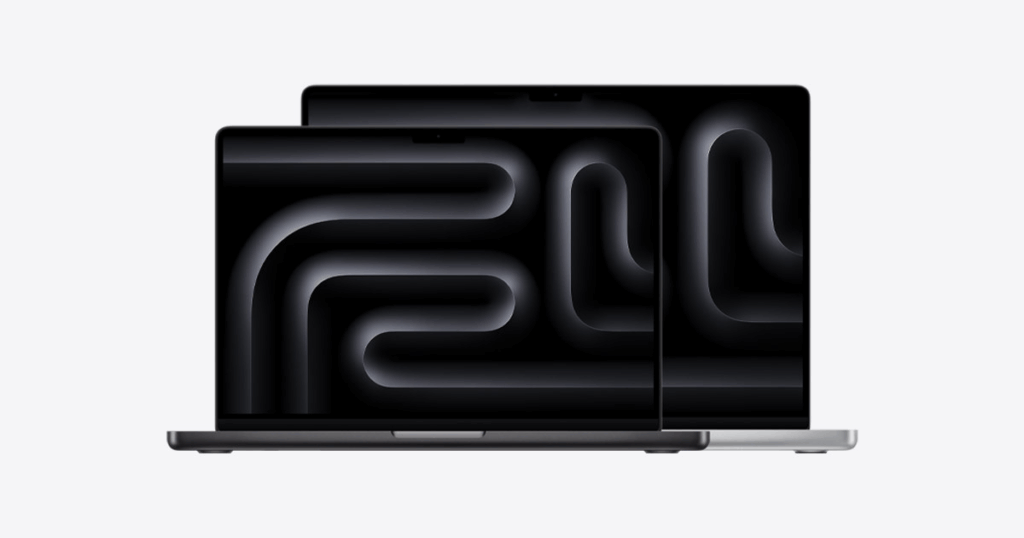
- Chip: M4 Max (16-core CPU, up to 40-core GPU)
- RAM: 36GB base, configurable up to 128GB
- Storage: 1TB base, up to 8TB
- Display: 16.2″ Liquid Retina XDR with Nano-texture option
- Battery: Up to 18 hours
- Ports: 3x Thunderbolt 5/USB-C, HDMI, SD card slot, MagSafe charging, 3.5mm headphone jack
- Cooling: Advanced thermal architecture for long sessions
Why it’s good: This is the MacBook for professional editors working in Hollywood-level pipelines, feature films, or high-volume agency workflows. It breezes through multi-cam 8K timelines, 3D rendering, complex VFX, and multi-app multitasking. If you want a future-proof MacBook that never chokes—even under the most intense demands—this is the one to get.
Who it’s for: Power users, VFX artists, colorists, and editors who don’t want to compromise.
Estimated Price: $3,699+ depending on configuration, or get it on Upgraded from $96.61/mo
Final recommendation table
| Need | Best MacBook |
| On a budget | M3 MacBook Air or M1 Pro (used) |
| Most editors (best value) | 14″ M4 Pro MacBook Pro |
| Lightweight + powerful | 13″ M4 MacBook Air |
| Best for heavy workloads | 16″ M4 Pro MacBook Pro |
| Absolute power | 16″ M4 Max MacBook Pro |
Now that you have an idea of which MacBook to buy, if you want a smarter and more affordable way to get it, Upgraded offers 36-month payment plans with as low as 0% APR and the option to upgrade every two years, perfect for video editors who always want the latest tech.
No matter how you buy, we hope this helped you find the perfect machine to bring your edits to life.
Ready to upgrade your video editing setup? Check out Upgraded.
